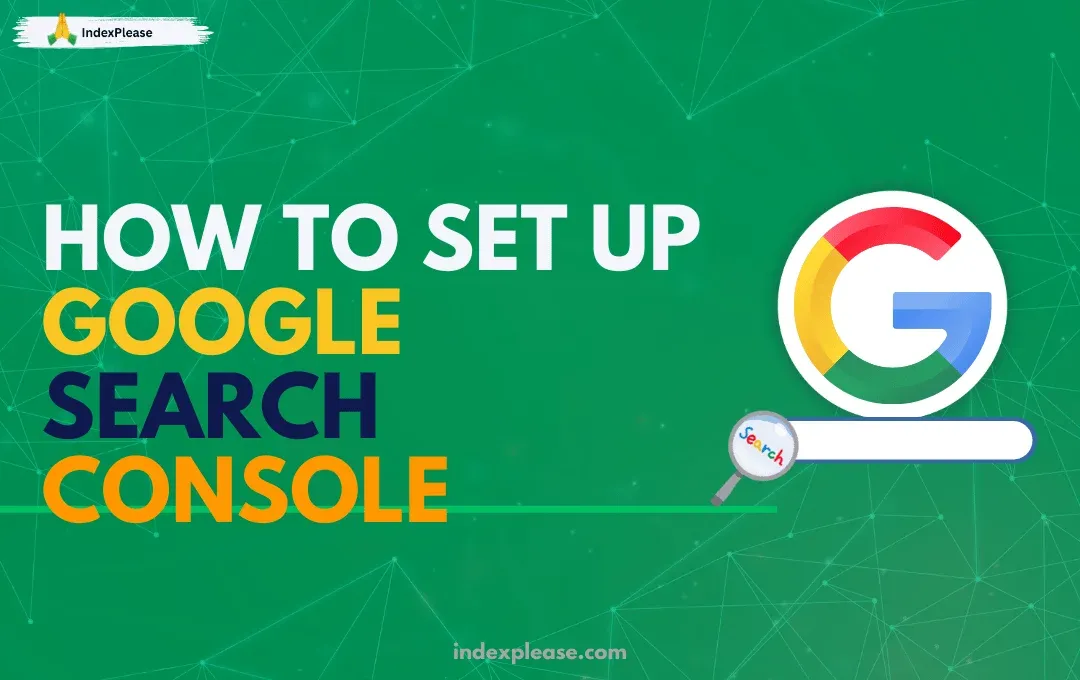
You Can’t Rank on Google If Google Doesn’t Know You Exist
If you’re building a website, whether it’s a blog, store, portfolio or business, the one tool you absolutely need is Google Search Console (GSC).
Why? Because Google doesn’t automatically index every site. And without indexing, you’ll never appear in search results, no matter how good your content is.
GSC is your direct line to Google. It tells you:
- If your site is indexed
- What keywords you’re showing up for
- What errors are blocking your visibility
- And how Google actually sees your pages
In this guide, you’ll learn exactly how to:
- Set up GSC
- Verify ownership
- Submit your sitemap
- Track indexing and search performance
Why You Need Google Search Console
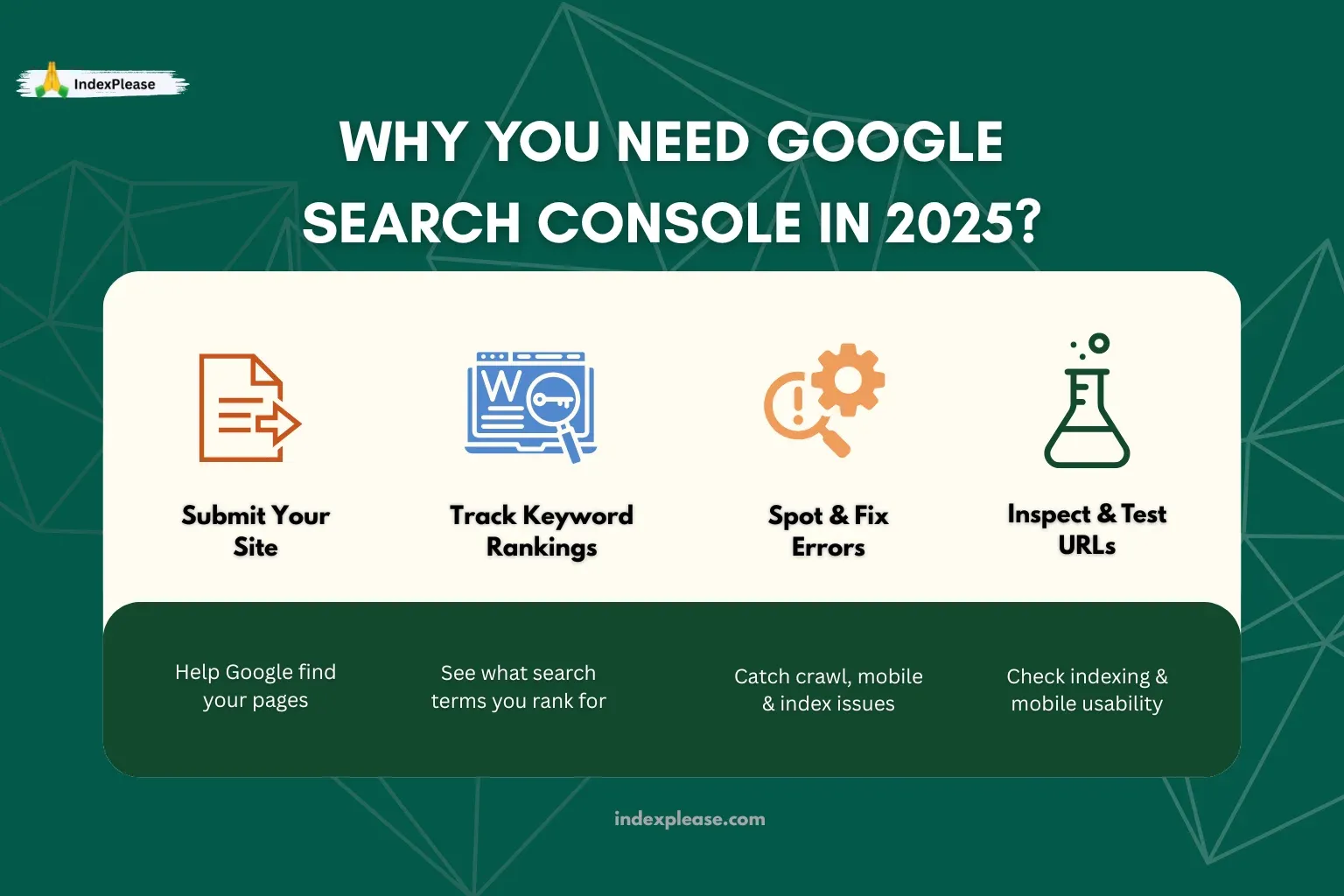
Google Search Console (GSC) isn’t just a nice-to-have, it’s your free control panel for Google SEO.
If you care about search visibility, performance or traffic, this is the tool that shows you:
- What Google knows about your site
- What’s wrong with your pages
- And how to fix it before it hurts your rankings
What You Can Do with GSC:
Submit Your Sitemap
Help Google discover your pages, faster and more reliably.
See What Keywords You Rank For
Track which search terms bring in clicks, impressions and your average position.
Spot and Fix Errors
Identify crawl issues, mobile problems, indexing failures and more.
Inspect Individual URLs
Check if a specific page is indexed, when it was last crawled and request re-indexing if needed.
Test Mobile Usability
See if your site works well on mobile and fix layout issues that affect rankings.
Bonus: You’re in Control
Without GSC, you’re guessing what Google is doing. With GSC, you’re monitoring your site from Google’s perspective, for free.
How to Set Up Google Search Console (Step by Step)
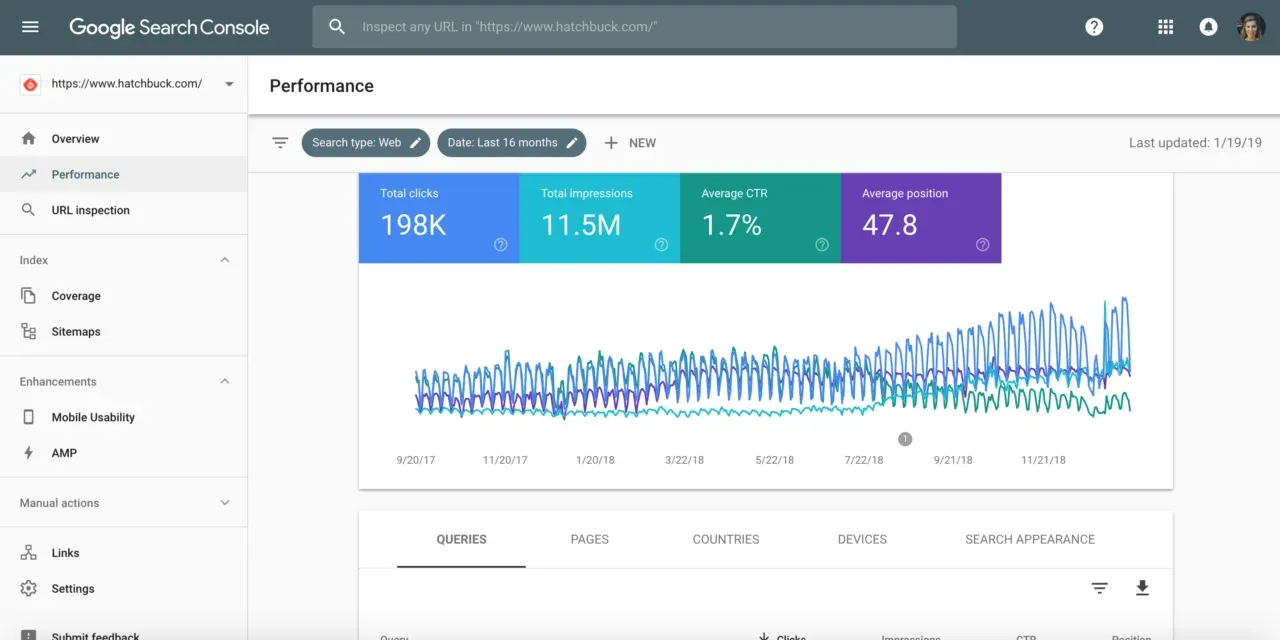
Getting started with Google Search Console is simple and only takes a few minutes. Here’s exactly how to do it in 2025:
1. Go to Google Search Console
Visit: https://search.google.com/search-console
2. Sign In with Your Google Account
Use the Gmail account you’ll use to manage the site.
3. Choose a Property Type
You’ll be given two options:
Option 1: Domain Property (Recommended)
Tracks everything under your domain, all subdomains (e.g., www. or blog.) and protocols (HTTP & HTTPS).
Requires DNS verification, more technical, but more complete.
Option 2: URL Prefix
Tracks only the specific address you enter (e.g., https://www.example.com).
Easier to set up, good for beginners or single-page sites.
4. Verify Ownership
Depending on your choice, verify your site using one of the following methods:
- DNS TXT record (for domain property, requires access to domain registrar)
- HTML file upload (upload to your website’s root folder)
- Meta tag (paste in your site’s
<head>tag) - Google Analytics or Google Tag Manager (if already installed)
5. Click “Verify”
Once verified, you’ll be taken to your Google Search Console dashboard.
From here, you’ll be able to:
- Submit your sitemap
- Inspect URLs
- Track performance
- Monitor crawl issues
How to Submit Your Sitemap in Google Search Console
Submitting a sitemap is one of the first things you should do after setting up GSC. It helps Google find all your important pages, especially the ones not linked from your homepage.
What You’ll Need:
A sitemap URL, usually found at:
https://yourdomain.com/sitemap.xml
If you use WordPress + an SEO plugin (like Yoast or Rank Math), it’s likely already created for you.
Steps to Submit:
- Go to your GSC dashboard
- Click “Index > Sitemaps” in the left menu
- Paste in your sitemap URL (e.g.,
sitemap.xml) - Click Submit
What Happens Next:
Google will:
- Fetch your sitemap
- Crawl the listed URLs
- Start indexing them (if no issues are found)
You’ll be able to see:
- When it was last read
- How many URLs were submitted vs. indexed
- Any errors or warnings related to the sitemap
What You Can Actually Do Inside Google Search Console
Once your site is verified and your sitemap is submitted, here’s where the real value starts. GSC gives you access to features that help improve your site’s visibility, performance and health in Google Search.
1. Performance Reports
Find out:
- What keywords bring traffic
- How many clicks + impressions you get
- Your average ranking positions
- CTR (click-through rate) per page or query
Use filters to break it down by country, device or time period.
2. URL Inspection Tool
Check any page’s:
- Indexing status
- Last crawl date
- Canonical URL
- Mobile usability
- Request re-indexing instantly
Super helpful for new or updated pages.
3. Coverage Report
This shows which URLs are:
- Indexed
- Excluded (and why)
- Have errors or warnings
You’ll see reasons like “Crawled – not indexed,” “Blocked by robots.txt,” or “Duplicate without user-selected canonical.”
4. Mobile Usability Report
Google’s index is mobile-first. This report checks:
- Text too small
- Clickable elements too close
- Viewport not set Fixing these improves rankings on mobile.
5. Page Experience + Core Web Vitals
Measure real-world speed, responsiveness and layout shifts.
Focus on:
- Largest Contentful Paint (LCP)
- First Input Delay (FID)
- Cumulative Layout Shift (CLS)
6. Manual Actions & Security Issues
See if Google has penalized your site or flagged malware, spam or hacked content.
All of this helps you answer: “What’s working, what’s broken and what needs fixing?”
Common Google Search Console Mistakes
Even with the right setup, many site owners miss out on GSC’s full benefits or accidentally send the wrong signals to Google. Here’s what to watch out for:
1. Submitting a Sitemap with Broken or Noindex Pages
Problem: Google won’t index pages marked as noindex, redirected or returning 404 errors. Fix: Clean up your sitemap, only include live, indexable URLs.
2. Verifying Only One Version of Your Site
Problem: Google treats http://, https://, www. and non-www. as separate properties. Fix: Add and verify all versions, then set your preferred one.
3. Ignoring Crawl Errors
Problem: Issues like “Crawled – not indexed” or blocked resources can impact SEO. Fix: Check the Coverage tab regularly and fix any blocked or broken content.
4. Failing to Submit a Sitemap
Problem: Without a sitemap, Google may miss important pages, especially for larger or newer sites. Fix: Submit it in Index > Sitemaps and keep it updated.
5. Overlooking Mobile Usability Reports
Problem: Mobile-first indexing means poor mobile layouts = poor rankings. Fix: Use GSC’s Mobile Usability report to find and fix problems like small fonts or unclickable buttons.
These mistakes are easy to avoid and fixing them can directly improve your crawl rate, indexing speed and search rankings.
How IndexPlease Helps You Go Beyond Google Search Console
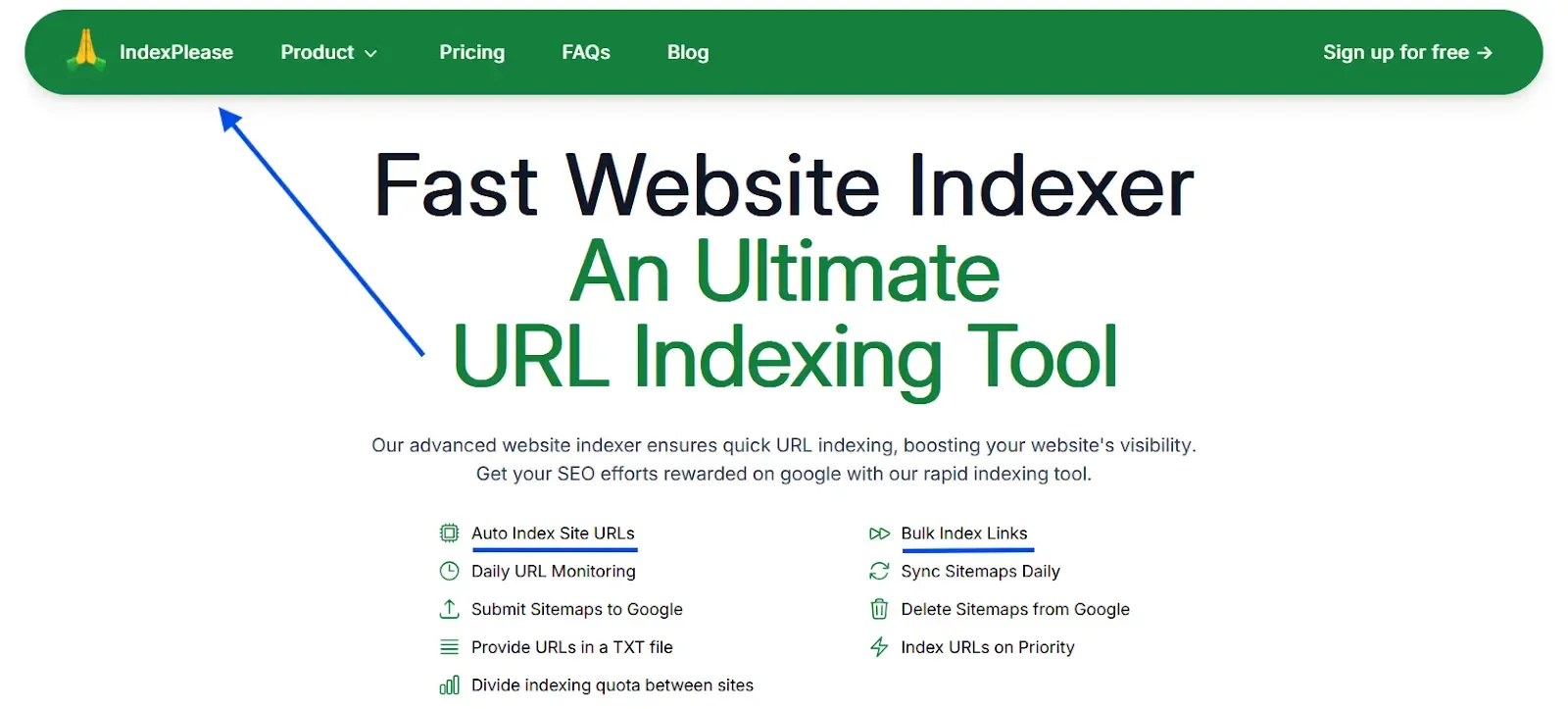
Google Search Console is powerful, but it has limits:
- It won’t retry skipped pages unless you request it
- It doesn’t scale well across multiple sites
- It doesn’t integrate with Bing, Yandex or Seznam
- It doesn’t show skipped sitemap URLs in one view
That’s where IndexPlease fills the gap.
What IndexPlease Does Better (Together with GSC):
Auto-Retries for Skipped Pages
If GSC shows “Crawled – not indexed,” IndexPlease will re-submit it automatically, no need to check each one manually.
Tracks Indexing Across All Major Engines
Get one dashboard for:
No more logging into 4 separate tools.
Final Thoughts
Google Search Console is the first essential step toward getting your website found and ranked, on Google.
It gives you full visibility into:
- How your content performs
- What issues hold it back
- And where your opportunities lie
But GSC alone can’t automate indexing, retry skipped pages or manage Bing, Yandex and Seznam all at once.
That’s where IndexPlease comes in:
- It fills the automation gaps
- Helps you scale indexing across engines
- And makes sure no page is left behind
Whether you’re running one blog or a massive content site, combining Google Search Console + IndexPlease gives you the complete toolkit for real visibility and growth in 2025.
FAQs
1. Is Google Search Console free?
Yes, it’s 100% free for anyone with a Google account.
2. What’s the difference between “Domain” and “URL prefix” setup?
- Domain: Tracks everything (all subdomains and protocols), but needs DNS verification.
- URL prefix: Easier to verify, but only tracks the exact URL format you enter.
3. Do I need to submit a sitemap?
Not always, but it helps Google discover and index your content faster, especially for new or large sites.
4. How do I fix “Crawled – not indexed”?
Improve content quality, internal linking and ensure the page isn’t blocked or duplicated. You can also re-submit the page using GSC or automate retries with IndexPlease.
5. Can GSC track my keywords?
Yes, in the Performance tab, you’ll see the queries (keywords) your pages rank for, plus clicks, impressions and positions.
6. What happens after I submit my sitemap?
Google fetches it, crawls listed URLs and begins indexing valid pages. You’ll see a report of submitted vs. indexed pages.
7. How many websites can I add to GSC?
There’s no strict limit, you can add as many verified properties as you want.
8. Does GSC show backlinks?
Yes, under Links > Top linking sites, but the data is limited. Use tools like Ahrefs or Semrush for deeper backlink analysis.
9. Do I need GSC if I use IndexPlease?
Yes. GSC is still your main interface with Google. IndexPlease adds automation and multi-engine indexing, it complements, not replaces.
10. Can I use GSC for non-Google search engines?
No, GSC only works with Google. For Bing, Yandex or Seznam, use their respective tools or track them all through IndexPlease.