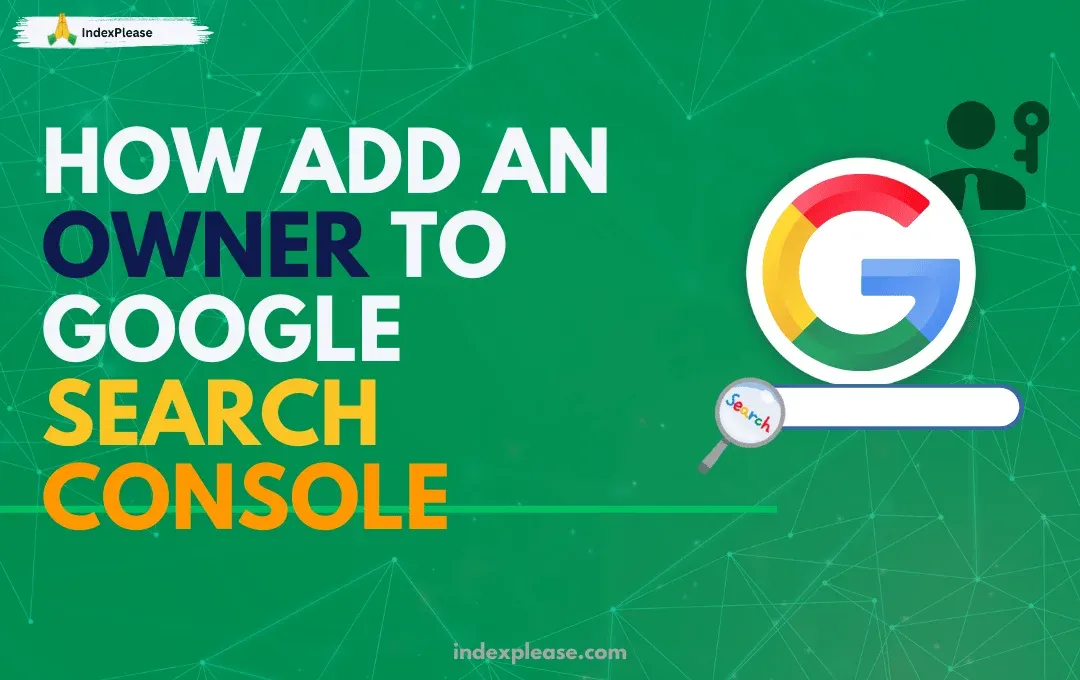
How to add an owner to Google Search Console
Let’s face it, if you care about showing up on Google, Google Search Console (GSC) isn’t optional. It’s your direct line to Google. It tells you how your site is performing in search, what’s getting indexed (or not) and when something breaks.
But here’s the problem: SEO today isn’t a solo sport.
Whatever the case, there’s one thing they’ll need to do their job: access to your GSC property.
And not just any access. In many cases, they need full ownership access, not just the ability to view graphs and charts, but to actually submit sitemaps, request indexing and configure settings.
This is where most people get stuck.
They’re unsure who to give access to what kind of access or how to do it safely. The last thing you want is to give someone total control over your site data if they don’t need it. But at the same time, not giving enough access means nothing gets done.
Owner vs User: What’s the Difference in GSC?
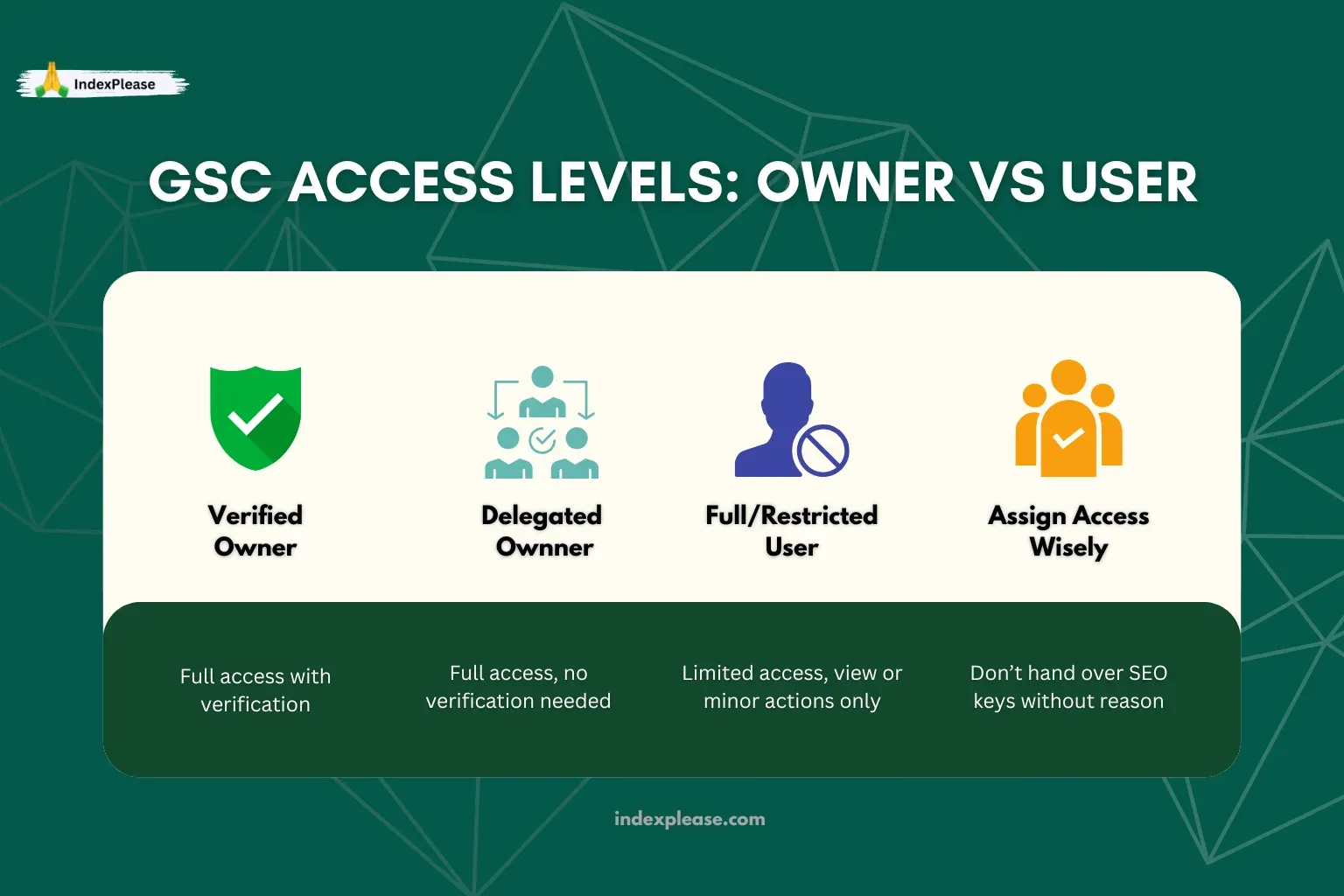
Before you add someone to your Google Search Console property, it’s important to understand the three access levels, because each one controls what a person (or tool) can actually do.
Think of it like giving keys to your house: Are they just visiting? Do they get access to the garage? Or can they renovate the kitchen?
Here’s the breakdown:
1. Verified Owner (Full Control)
This is the highest level of access. A verified owner can:
- Add and remove other users
- Submit sitemaps
- Request indexing
- Use URL inspection
- View ALL data (search queries, coverage, enhancements, security issues)
- Add delegated owners
How do you become a verified owner? You (or your dev) must prove ownership through HTML file, meta tag, DNS record or Google Tag Manager.
Ideal for: The actual site owner, webmaster or tools like indexplease that automate index updates.
2. Delegated Owner (No Verification Needed)
This is still an “owner,” but they don’t have to manually verify the site themselves. Instead, a verified owner can grant delegated ownership from within GSC.
They have nearly the same powers as a verified owner, except:
- They can’t remove the original verified owner
- Their access depends on the verified owner’s status
- If the verified owner is removed or loses verification, delegated access can be lost too
Ideal for: SEO agencies, consultants, trusted partners
3. Full User or Restricted User
These are lower-level roles, useful for viewing performance or submitting minor changes.
- Full Users can view all reports and take basic actions (like submitting URLs).
- Restricted Users can only see limited data, mostly useful for training or reporting.
Ideal for: Content teams, analytics specialists, junior marketers
So Who Should You Add?
- If someone is helping with indexing, fixing crawl issues or setting up automation, give them owner access.
- If they only need to see traffic or performance data, a Full User role is fine.
- Be cautious with unrestricted Owner roles, you’re handing them the keys to your entire SEO setup.
How to Add an Owner in Google Search Console (Step-by-Step)
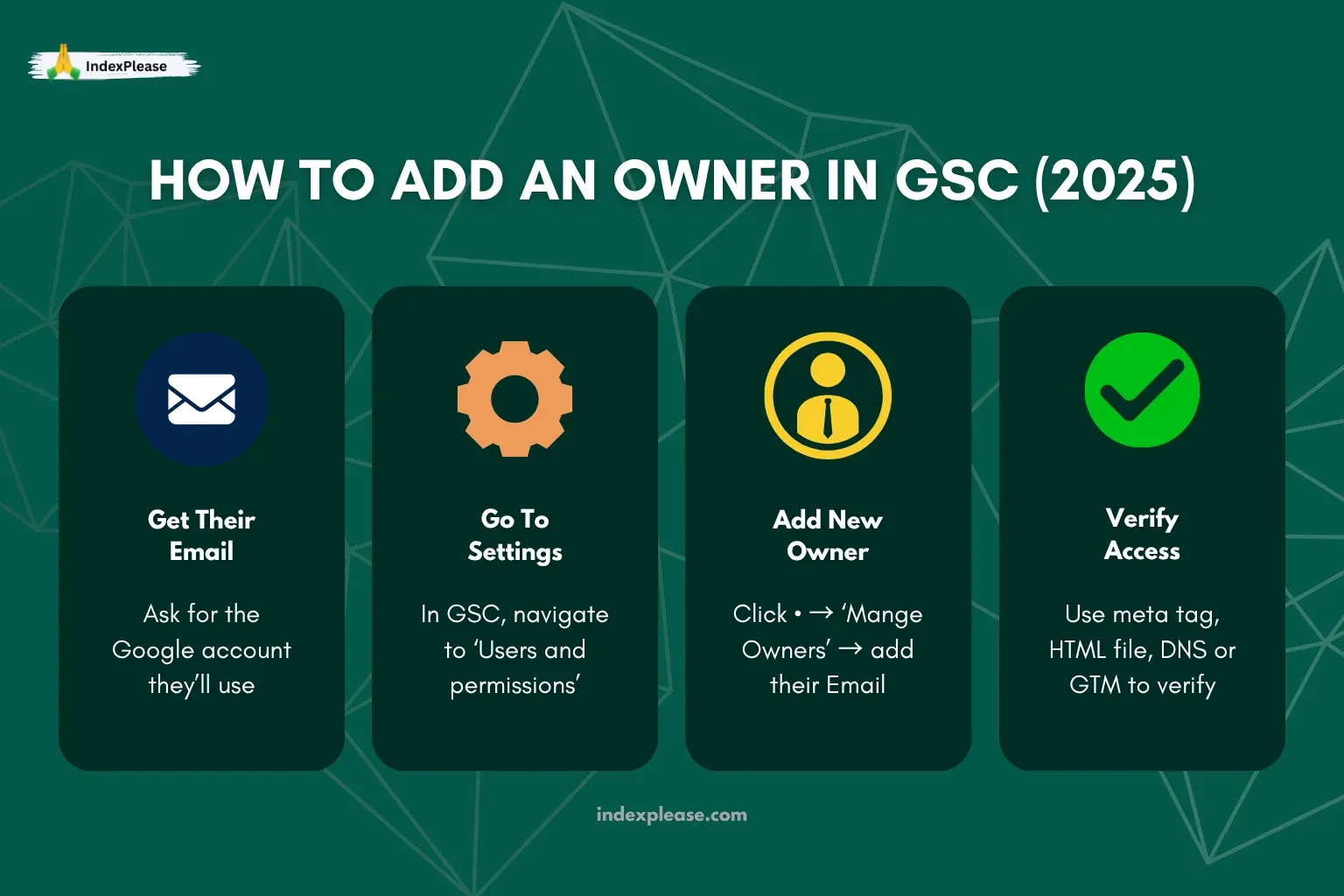
So, you’ve got someone who needs full access to your site’s Google Search Console, maybe it’s your SEO consultant, an indexing tool like indexplease or just another teammate. The question is: how do you add them properly as an “owner”?
The answer depends on whether you’re adding a verified owner or a delegated owner. Let’s start with the most common (and safest) method.
How to Add a New Owner in Google Search Console
Step 1: Sign in to Google Search Console
Head over to Google Search Console and log in using the account that already has access to your website.
Step 2: Pick the Right Website Property
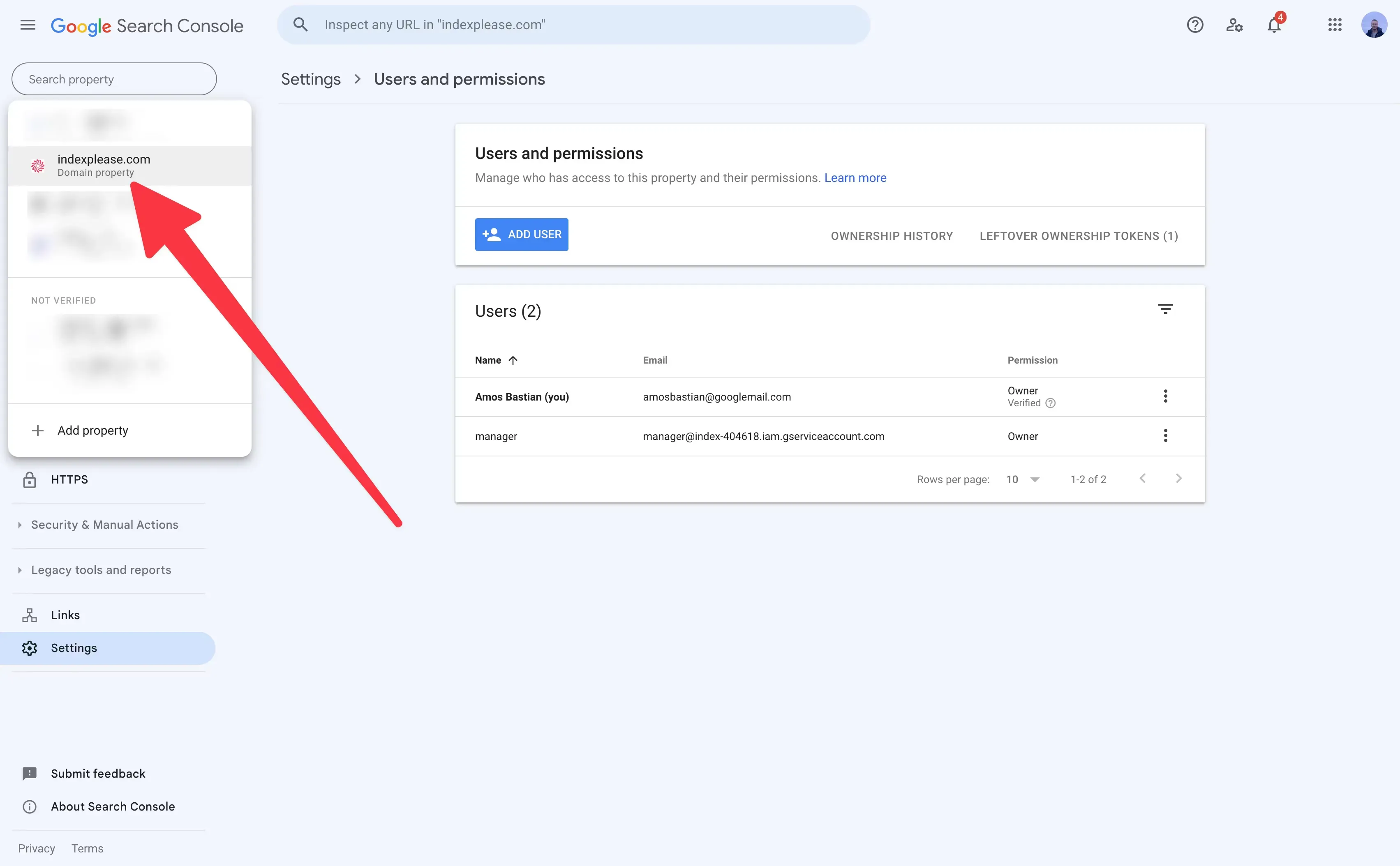
If you’ve connected more than one site, use the dropdown menu at the top-left to select the one you want to share access to.
Step 3: Go to Settings > Users and Permissions
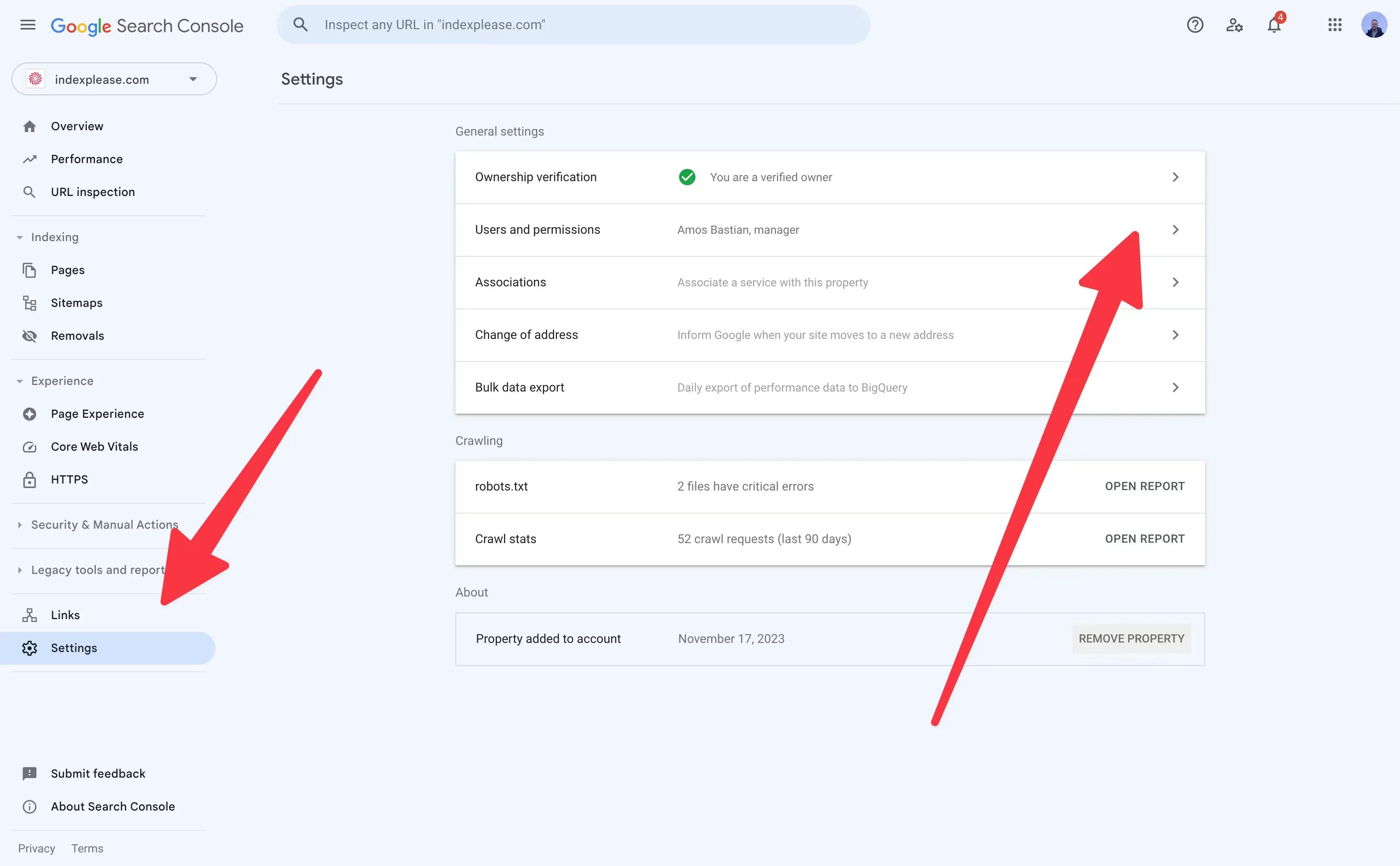
In the menu on the left, scroll down and click “Settings.” Once inside, choose “Users and permissions” to see who currently has access.
Step 4: Invite a New Owner
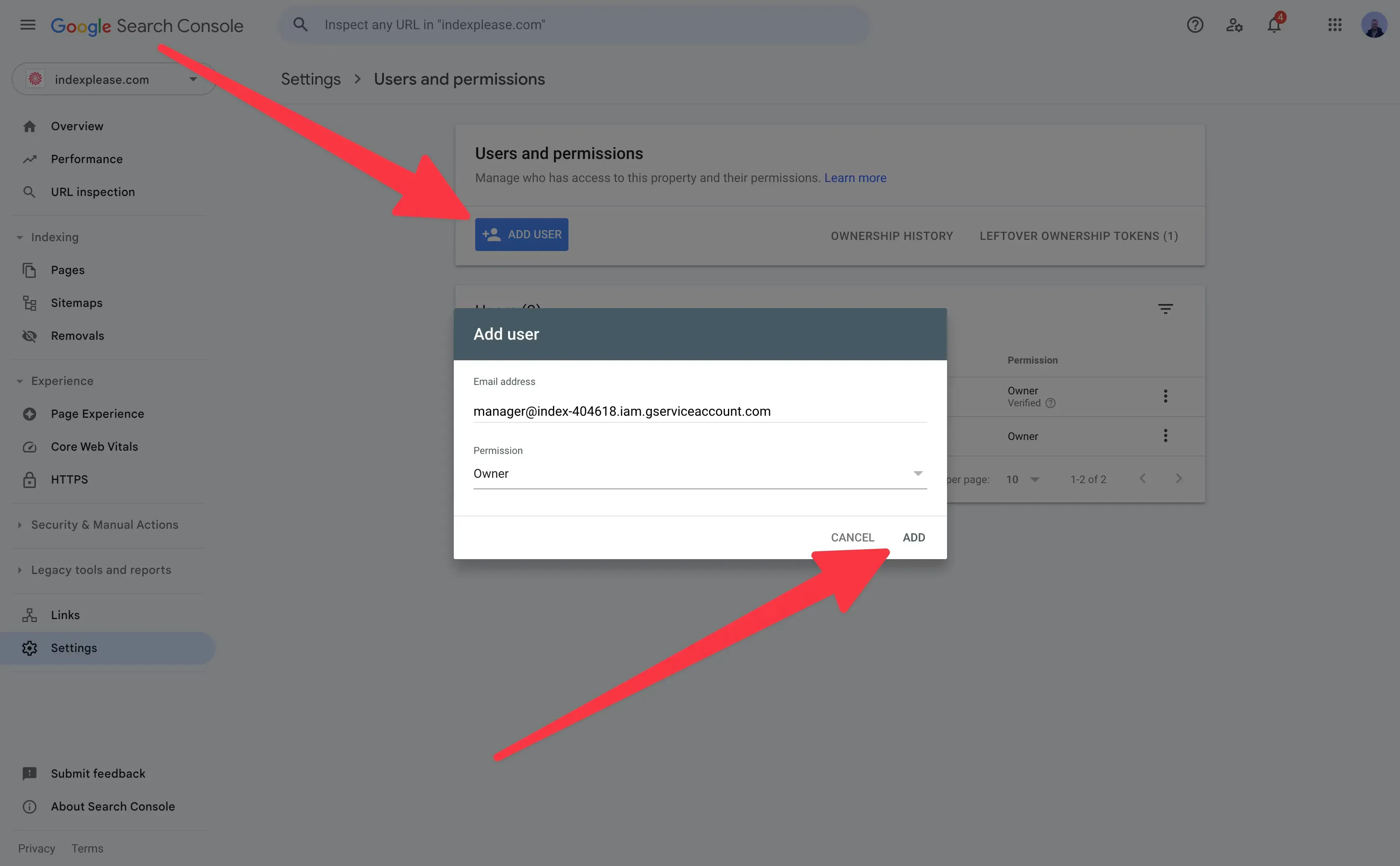
In the top-right corner, click “Add user.” When the box pops up:
- Type in the Gmail address of the person you’re adding
- Set their access level to Owner so they have full permissions
- Click Add to finish
They’ll now have full control over the property inside Search Console—just like you.
Not a Dev? Use Your SEO Plugin
If you’re on WordPress and using Yoast, Rank Math or All in One SEO, these plugins usually have a section called “Webmaster Tools”. That’s where you paste the Google meta tag for easy ownership verification, no code needed.
Important: Don’t Remove Yourself
Once someone else is verified, you can safely remove them anytime, but don’t remove yourself unless you’re absolutely sure. You might lose access to your own data.
How to Add a Delegated Owner (No Verification Needed)
Let’s say you don’t want someone to deal with code, meta tags or uploading files. You just want to give someone full control in Google Search Console, without asking them to verify ownership themselves. That’s where delegated ownership comes in.
It’s like saying:
“I’m already verified. I trust this person, so I’m officially handing them a spare key.”
And the best part? You can do this in just a few clicks, no technical setup required.
Here’s How to Add a Delegated Owner in GSC:
Log in to your Google Search Console account https://search.google.com/search-console
From the property selector, choose the site you want to share.
In the left-hand menu, go to “Settings”
Click on “Users and permissions”
Hit the blue “Add User” button in the top-right corner
Enter the email address of the person you want to give access to
Under Permissions, select:
- “Full” if you want them to have full access to tools and reports
- You cannot assign ownership directly here
After adding them as a full user, go back to: Settings → Ownership verification (or visit it directly via Google Search Central)
Click “Manage property owners”
Under “Delegated owners,” click Add an owner and enter the same email you added earlier.
Boom, done. They now have owner-level control, even if they never verified anything.
When Should You Use Delegated Ownership?
- When working with a trusted agency or freelancer
- When using an SEO tool (like indexplease) that needs full access
- When you’re the main verified owner and just want to delegate control
Can They Remove You?
Nope. A delegated owner cannot remove verified owners or change verification settings. That’s why it’s a safer way to share access without giving away the keys to the kingdom.
What Happens If You Lose Verified Access?
If your verification (like a meta tag or DNS record) gets removed or breaks, all delegated owners will lose access too.
So always keep your verification method intact, especially if you’re using a plugin, GTM or DNS record.
Best Practices When Granting Access to Agencies or SEO Tools
Giving someone access to your Google Search Console isn’t something you should do blindly, especially if it’s an agency, a contractor or a platform like indexplease. You want to move fast, but you also want to stay in control.
Here are some tried-and-true best practices to follow:
1. Always Keep Yourself as a Verified Owner
This is your safety net.
Even if you’re working with a trusted agency, never remove your own ownership. If things go south or your working relationship ends, you need the ability to revoke access instantly.
Pro tip: Verify your ownership via DNS or HTML file, these methods tend to be more stable than plugins or GTM.
2. Double-Check You’re Adding the Right GSC Property
Google Search Console has two property types:
- Domain property – covers all versions (www, non-www, https, http)
- URL-prefix property – only covers one exact version
Most people accidentally share a URL-prefix version and wonder why the agency can’t see their site performance.
Solution: Always share the domain-level property unless there’s a reason not to.
3. Revoke Access When the Work Ends
If you’re no longer working with someone or if you’re switching tools, go back to Users & Permissions and remove their access.
It’s not about trust. It’s about cleanup. Old users can clutter your setup and create security risks down the line.
4. Track Who Has Access
Make a quick list (even in Google Docs or Notion) of:
- Who has GSC access
- What role they have (user, delegated owner, verified owner)
- When they were added
- Why they were added
This is especially useful for growing businesses with multiple collaborators.
5. Only Add Tools You Understand and Trust
Some indexing tools or SEO platforms request owner access to work properly. Before giving them access, check:
- Are they transparent about what they do in GSC?
- Can you revoke access anytime?
- Do they provide audit logs or submission reports?
Tools like indexplease give you full control, only submit what’s needed and log every action, so you’re never in the dark.
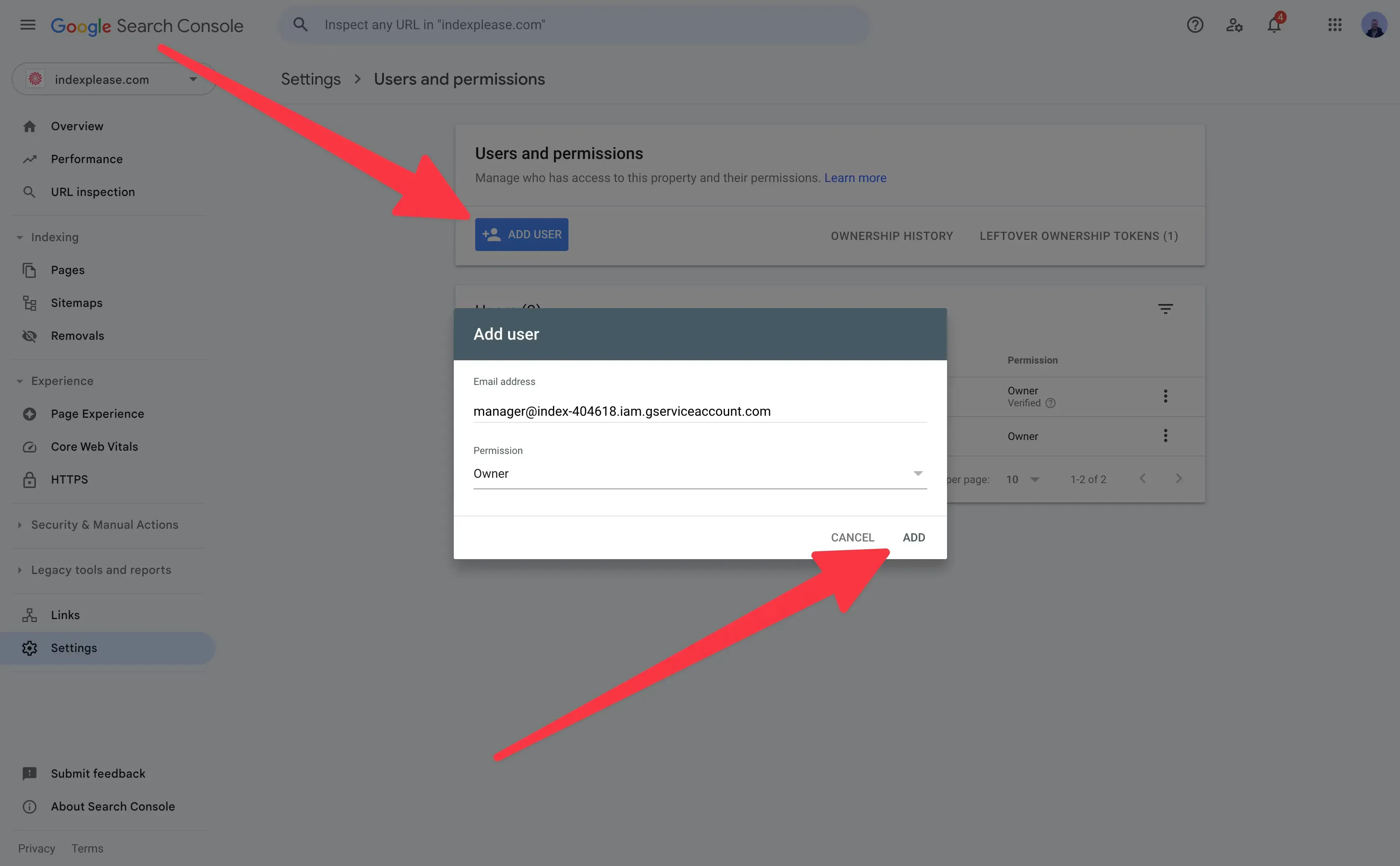
Final Thoughts:
Google Search Console isn’t just a reporting tool, it’s your site’s direct line to Google. And like any tool, it’s only useful if the right people (or platforms) have access when they need it.
Whether you’re managing indexing by hand or automating it through a tool like indexplease, knowing how to properly grant access in GSC gives you a major edge:
- You can collaborate with SEO pros without sharing passwords
- You can onboard platforms that speed up indexing and error detection
- You stay in control, with the ability to revoke access at any time
Best of all? It’s fast and easy.
- Just choose the right access level (Owner, Full User or Restricted)
- Add the email
- Hit save and your teammate, tool or agency is ready to help
In today’s search landscape, visibility isn’t just about writing content, it’s about making sure search engines can discover, crawl and index that content quickly.
If you’re tired of waiting for Google to “find” your updates, Indexplease can help you automate that entire process across Google, Bing, Yandex and more.
- Auto Index Site URLs
- Daily URL Monitoring
- Submit Sitemaps to Google
- Provide URLs in a TXT file
- Divide indexing quota between sites
- Bulk Index Links
- Sync Sitemaps Daily
- Delete Sitemaps from Google
- Index URLs on Priority
Ready to simplify your indexing workflow? Start your free indexplease trial today and give your best content the visibility it deserves.
FAQs
1. Can someone mess up my site if I give them GSC access?
Not your website, no. Google Search Console only gives access to search data and indexing controls, not your actual content or code.
That said: A verified owner can request indexing, submit or remove URLs or change settings. So always add people you trust and keep a backup verified method (like DNS).
2. What’s the safest access level to give someone?
If they just need to look at reports, give them Full User access. If they need to manage indexing, sitemaps or set up a tool like indexplease, you’ll need to assign them as an Owner (preferably delegated).
3. How do I remove someone from GSC?
Easy:
- Go to Settings → Users & Permissions
- Click the trash bin icon next to their name
- Confirm removal
For owners, go to “Ownership verification” → “Manage owners” and revoke verification.
4. What happens if I delete a verified owner?
If you’re the main owner, removing another verified owner won’t affect your access. But be careful: if you delete yourself without another verified owner in place, you could lose control.
5. Can two people be verified owners at the same time?
Yes! You can have multiple verified owners and each can independently verify with their own method (e.g. meta tag, DNS, HTML file).
It’s a good idea to have more than one for safety.
6. Can indexplease or any tool see my search queries?
Only if you give them access. If you add a tool as a Full User or Owner, it can access search performance data, just like any SEO professional you invite. Most automation tools only use that access to help with indexing, not for analytics or keyword snooping.
7. Is this different from Google Analytics?
Yes, totally different.
- Google Search Console is for SEO and indexing
- Google Analytics is for tracking what users do on your site
They serve different roles, but it’s smart to have both properly connected.